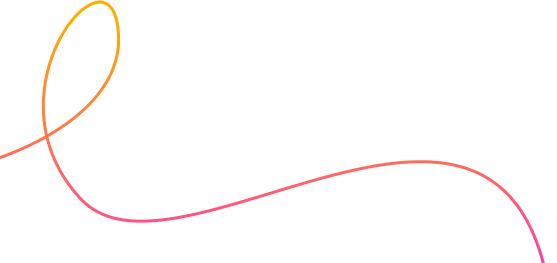Remote Control Guide
What is the Remote Control in Safehouse App?
With Safehouse Bodyguard’s unique tracking feature, you can locate your smartphone wherever it may be. If your phone goes missing or is stolen, you can remotely lock it to safeguard your data and monitor its real-time location.
In case you misplace your smartphone, you can effortlessly trace its exact whereabouts. Furthermore, you have the ability to remotely activate a siren noise and capture a snapshot of its surroundings. Whether you simply forgot where you left your phone or it was stolen, our Remote Control feature is here to assist you.
How to Activate the Remote Control Feature?
To enable the Remote Control feature you need to give permissions in order for it to work efficiently and then activate in the Safehouse Bodyguard app on your mobile device, follow these steps:
Open the Safehouse Bodyguard app on your smartphone.
Please scroll down to the features section, tap on the "Remote Control" feature - the device tracking features will be activated
Tap on the "Remote Control" feature within this section.
A new page will appear; here, you can activate the remote control by clicking the designated button.
Once you've activated the remote control feature, both location tracking and the siren noise are automatically configured, provided you grant the app permission to access your device's location. After completing these simple steps, you'll be prepared to locate your phone within minutes the next time it goes missing!Additionally, you have the option to add a trusted contact. This is useful if your smartphone is lost, and you're unable to log in with your account. With a trusted contact, you can log in and track your smartphone even when it's not in your possession.
If you lose your phone, how do you track it with Safehouse Bodyguard?
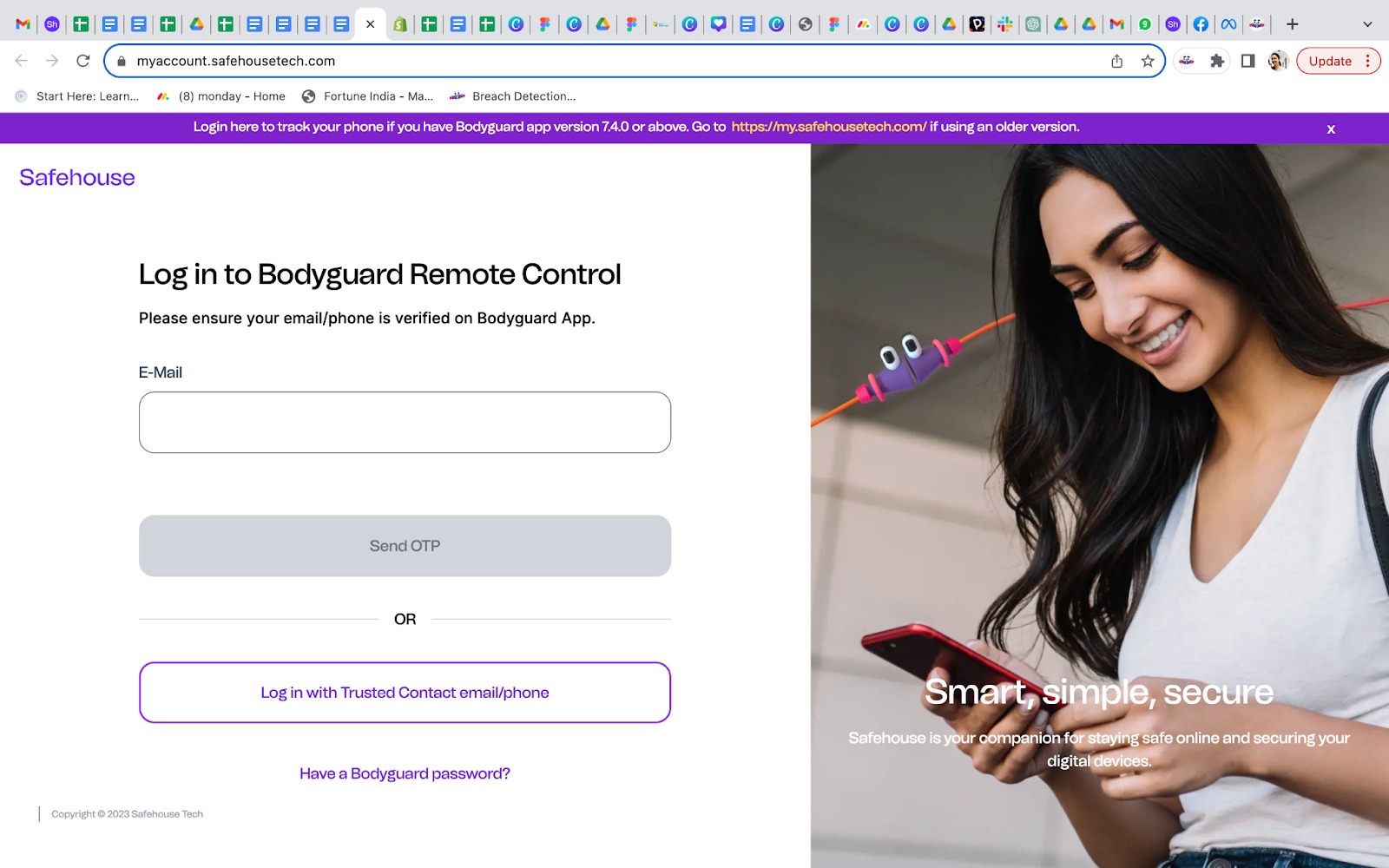
Please follow the below steps to login into the Safehouse Remote Control Manager for tracking the lost phone.
Please visit the website myaccount.safehousetech.com
Login with your registered email or trusted contact and click on send OTP.
You will receive a login OTP on registered email or trusted contact from Safehouse Team then enter OTP and click on log in.
Once done, now change your device mode from safe to lost (Device Lost notification will be sent to the device).
Click on Locate Device after that you can find the Remote Control Manager features, like Remote Siren, Track Location, Play Detective and Remote Lock.
Click on the Play Siren button, your device will play an alert siren even if it is on silent mode.
Click on the Fetch Location button to track the device location.
Click on the Take Photo button and the device's front camera will take a photo if someone presses the power button or tries to unlock the phone.
Click on Lock Device for locking the phone remotely to prevent misuse or unauthorized accesses.
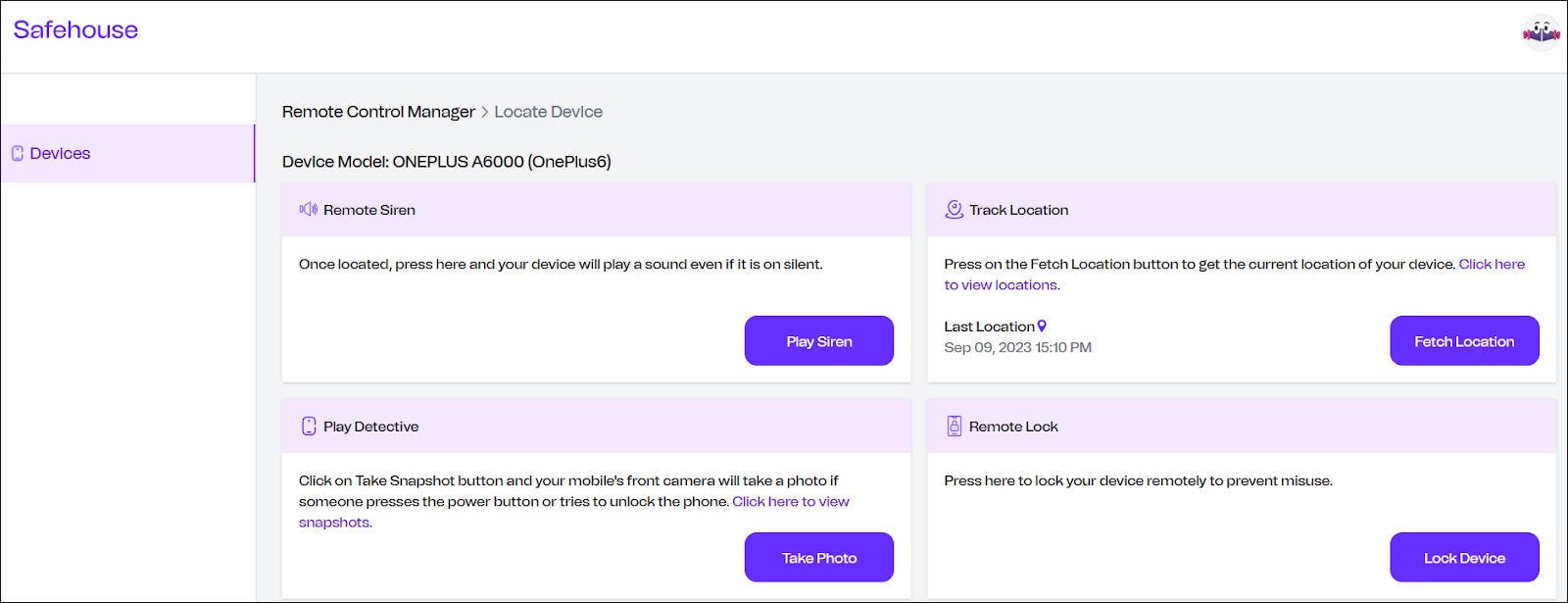
Please be ensured that the Location/GPS feature and Safehouse Bodyguard app permissions are allowed on your phone.
Once you have found your device, go back to myaccount.safehousetech.com and change the mode of your phone to “safe” to end the siren and notifications.
Ensure the safety of your device even when it's not in your hands!

 Store
Store
 Purchase a licence
Purchase a licence