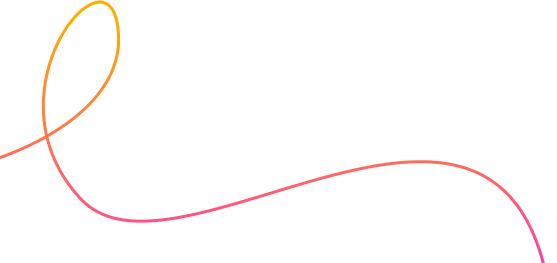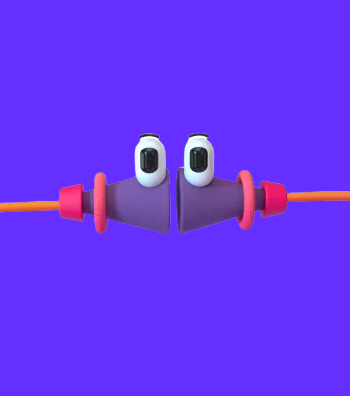Is it safe to give Apps permissions?
What exactly are these permissions that apps seek? Is it safe? Will our operating system warn us of "dangerous" permissions? How do we know when and why we should give them.
On a daily basis we use many apps on our smartphones, but seldom do we think of what is really running in the background. Have you ever thought about why does a photo editing app or a scanning app that you have downloaded require access to your contacts? We often don’t read the terms and conditions or the agreement and just click on ALLOW.
On many devices operating systems, by default, permissions will be allowed, the safe ones anyway. When it's not safe we will be asked to approve others, when we do approve them we need to know if the App is trustworthy and how will it use the access given.
What exactly are these permissions that apps seek?
App permissions are basically elaborate on what all will the app access on your device when you are using it or may possibly have it running in the background. It might be access to your camera, location, contact list, etc. Social media apps such as Facebook or Instagram will request access to your photos and camera before usage. . Most apps will require only the features it needs to function, but there are a few apps which request quite a few permissions before usage. It’s important to understand what parts of your phone will be accessed by these apps to ensure your digital identity is secured.
What are the few permissions that apps ask for that you need to pay attention for:
- Camera or Gallery - The app that needs pictures is right to ask for access to the camera or gallery but if the app does not have a camera function in it, should not require access to your camera. Sometimes a cloned app or a free app maliciously asks for camera access, where a hacker could take complete control of your camera access and can even record video without you even knowing it. The hacker can even access your personal pictures and sell it on the dark web
- Contacts - Remember your contacts are worth the gold. No app needs to access your contact list. If it asks for it make sure you deny it as the app can read and possibly edit your personal contact list. By allowing access to your contact list to an app, you are giving away information of others without their knowledge or consent
- Location - No app needs your location details. The apps that need it always have an option of “only access location while using the app,” so we recommend you choose that option. If you perpetually give the permission then you are vulnerable to be targeted and tracked all the time.
- Storage - This allows an app to access your phone storage or a storage card. Beware of the apps that ask for permission for your storage because there could be a chance that the app could steal your personal information from the device.
- Microphone - Until and unless it is an app like google meets, WhatsApp, Zoom, Facebook, or Instagram there is no reason that the app will ask to access your microphone. The app would use your microphone to record audio. Just like the camera as highlighted above, this is another crucial one because apps could record private conversations and it can go in the wrong hands
There are many reasons why malicious/ cloned apps ask for access that does not support their functionality but the biggest reason is to sell your data on the dark web.
What can you do to stay protected?
Whichever device you are using, make sure only relevant app permissions are enabled.
The process of checking app permissions after installing may vary depending on your phone’s operating system, but here is typically how to check your app permissions on an Android device after installing:
- Go to your Android device settings.
- Choose apps.
- Click on any app.
- Check permissions.
Sometimes you may get the same permission twice when installing as one may be from the app itself and the other from Android, so be sure to read each one carefully. iOS apps also require permissions as well, and they will have pop-up messages that display when an app is accessing the camera, pictures, contacts, etc. However, this is how you need to check your app permissions on iOS devices here is how:
- Choose Settings.
- Go to privacy.
- From there, choose the permission you wish to review.
Managing your apps is a pivotal part of being safe online. It might look like a tedious task in the beginning but will secure your digital identity in the long run. If you are downloading an unfamiliar App and it requires many permissions, it should cause your cyber awareness eye to blink, check that App on the main website, stores and google to verify it's credeblity before you give it full access to all your data.
As always, stay safe online
SafeHouse Tech Team

 Store
Store
 Purchase a licence
Purchase a licence